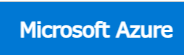
(Linux) Azure Power Shellのインストール
LinuxにAzure PowerShellをインストールする前提として、PowerShellのインストールが必須です。
インストールされていな場合は、以下のUrlを参考にLinuxにPowerShellをインストールします。
https://learn.microsoft.com/ja-jp/powershell/scripting/install/installing-powershell-on-linux?view=powershell-7.4#red-hat-enterprise-linux-rhel:~:text=%E3%81%A6%E3%81%8F%E3%81%A0%E3%81%95%E3%81%84%E3%80%82-,Red%20Hat%20Enterprise%20Linux%20(RHEL),-%E4%BD%BF%E7%94%A8%E3%81%95%E3%82%8C%E3%82%8B
インストールしてもそのままでは使えません。
pwshと入力すれば、PowerShellが起動します。
起動後は、Windowsと同様にPowerShellコマンドを使用できるようになります。
[root@rhel83arc 7]# pwsh
PowerShell 7.4.1
PS /opt/microsoft/powershell/7> $PSVersionTable
Name Value
---- -----
PSVersion 7.4.1
PSEdition Core
GitCommitId 7.4.1
OS Red Hat Enterprise Linux 8.9 (Ootpa)
Platform Unix
PSCompatibleVersions {1.0, 2.0, 3.0, 4.0…}
PSRemotingProtocolVersion 2.3
SerializationVersion 1.1.0.1
WSManStackVersion 3.0これで準備が整いました。以下、PowerShell内でコマンドを実行していきます。
Azure PowerShell を Linux にインストールするには以下のURLを参考にします。
https://learn.microsoft.com/ja-jp/powershell/azure/install-azps-linux?view=azps-11.4.0
Connect-AzAccountと入力すると、Azureに接続できます。
しかし、以下のメッセージが表示されAzureに接続できない場合
WARNING: Interactive authentication is not supported in this session, please run cmdlet 'Connect-AzAccount -UseDeviceAuthentication'.以下のコマンドを実行すれば接続できるようです。
Connect-AzAccount -UseDeviceAuthentication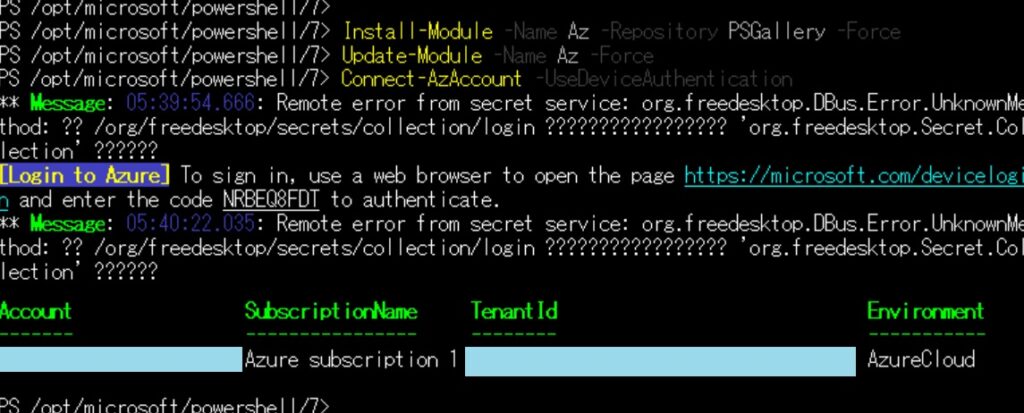
参考まで、各リソースの格納場所を抜粋
■プロファイル スクリプト
AllUsersAllHosts – $PSHOME/profile.ps1
AllUsersCurrentHost – $PSHOME/Microsoft.PowerShell_profile.ps1
CurrentUserAllHosts – ~/.config/powershell/profile.ps1
CurrentUserCurrentHost – ~/.config/powershell/Microsoft.PowerShell_profile.ps1
■モジュール
ユーザー モジュール – ~/.local/share/powershell/Modules
共有モジュール – /usr/local/share/powershell/Modules
既定のモジュール – $PSHOME/Modules
履歴 ~/.local/share/powershell/PSReadLine/ConsoleHost_history.txt